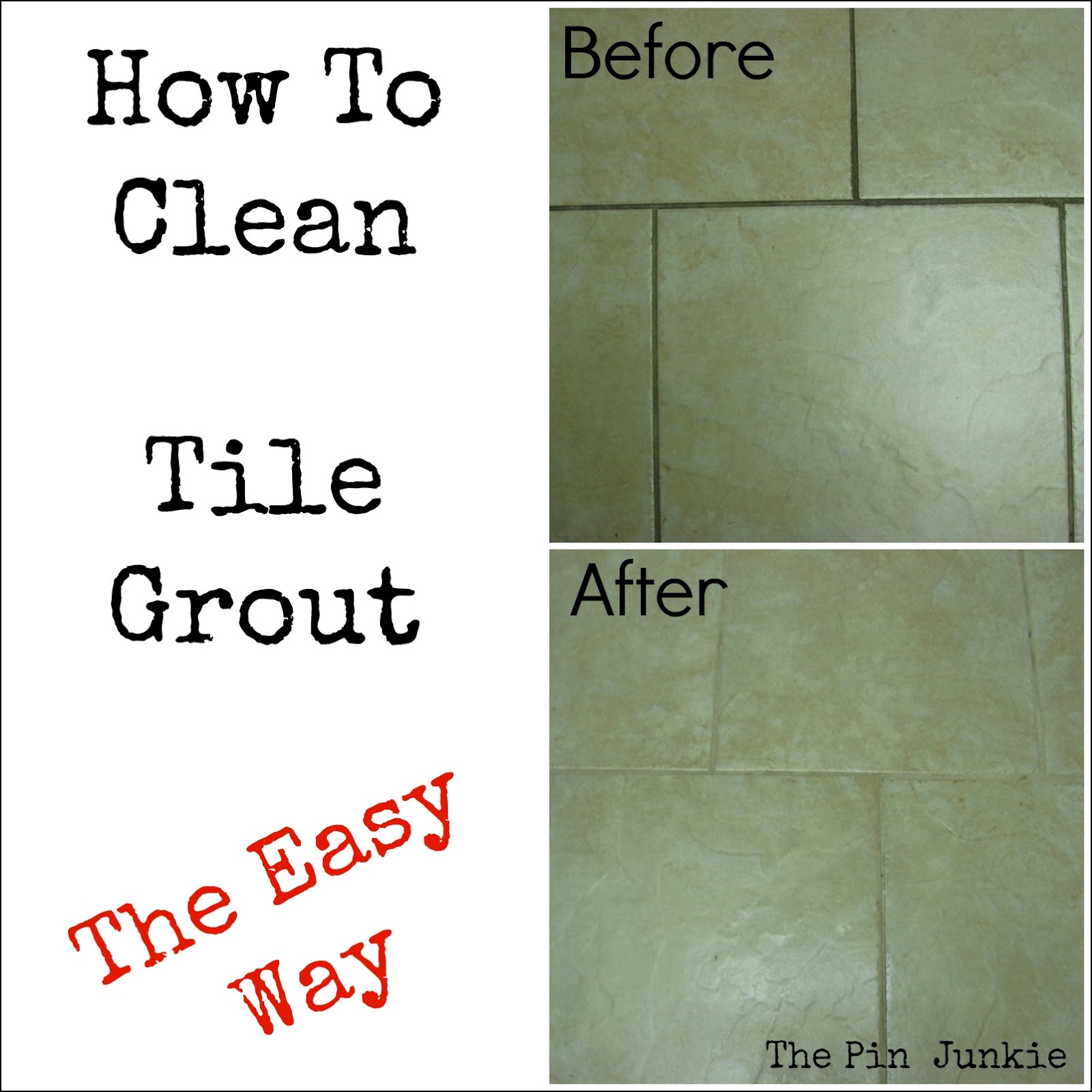How to Effectively Add a Table of Contents in Word for Better Document Navigation in 2025
Creating a professional and navigable document in Microsoft Word is essential, especially for lengthy reports, books, or presentations. A well-structured table of contents (TOC) not only organizes your document but also enhances its readability. This article provides a comprehensive guide on how to add a table of contents effectively in Word, helping you streamline your document navigation.
Understanding the Importance of a Table of Contents
Generating a functional table of contents in Word is crucial for effective Word document navigation. It allows readers to quickly locate specific sections of the document, making it an invaluable feature for anyone creating extensive content—such as academic papers, reports, or books. Furthermore, a TOC improves document accessibility by offering a clear hierarchy of information through chapter headings and sections in Word.
Benefits of Using a Table of Contents
Utilizing a table of contents enhances the overall user experience. Notably, a TOC provides clear and structured navigation, making it easier for readers to understand document organization. Additionally, it allows you as the author to maintain a consistent Word document structure. As you write, you can write with intention, knowing your TOC will help in editing and organizing chapters effectively later. Having distinguished headings in Word is another advantage, as it helps highlight key sections.
Standard Table of Contents Guidelines
To create a reliable TOC, follow these standard guidelines: ensure you have organized your chapters adequately, use headings correctly, and validate that your formats are consistent. Begin by adding headings styles—this creates clear identifiers for sections throughout the document. Properly formatted headings update seamlessly into the TOC, allowing for quick references later. Always include page numbers for better orientation.
Steps to Insert a Table of Contents in Word
Building a table of contents can be accomplished in several straightforward steps. It's important to understand both the automatic table of contents option and the manual table of contents method to determine which suits your needs best.
Creating an Automatic Table of Contents
One of the simplest ways to create a table of contents in Word is by using the automatic feature. Here’s a step-by-step guide:
- Navigate to the References tab in the Word toolbar.
- Click on Table of Contents. Choose a style you prefer (classic, modern, or custom).
- Once selected, Word will generate a TOC based on your document’s headings.
- To update table of contents entries after changes, simply click on the TOC and select 'Update Table'.
Manual Table of Contents Creation Steps
If you prefer more customization, you might opt for a manual table of contents. Here’s how:
- Type out your headings as you want them to appear in the TOC.
- Insert hyperlinks by highlighting the text, then adding a bookmark to each relevant section.
- Link the headings to specific locations within the document to enable user navigation.
Remember, maintaining consistency in formatting is crucial. Always check that chapter titles in Word link correctly and that styles remain uniform.
Customizing Your Table of Contents
Customization can elevate the look and functionality of your table of contents significantly. Use Microsoft Word's formatting tools to adjust layout and design according to your preferences. Formatting the TOC helps match the overall aesthetic of your document while also enriching the user experience.
Adjusting TOC Styles and Page Numbers
To customize TOC styles, go to the References tab, and choose Table of Contents again, then click on Custom Table of Contents. Here, you can modify the format of the entries, add or remove page numbers, and alter the indentation of headings. Always preview adjustments to ensure clarity and appeal, as a well-formatted table enhances your document's professionalism.
Making Your TOC Interactive
An interactive TOC can significantly boost usability. You can enhance user navigation by ensuring that your table of contents links directly to each section of your document. When you click a link in the TOC, it will take the reader directly to that part of the document. This feature is particularly beneficial for lengthy documents where users appreciate quick access to specific sections.
Troubleshooting Common Table of Contents Problems
Despite the convenience of creating a TOC in Word, users may encounter issues. It’s important to know common problems and how to resolve them.
Common TOC Problems and Their Solutions
Occasionally, users find that their table of contents page numbers are incorrectly displaying or not updating as expected. To resolve this, ensure you've placed your headings correctly. Another common issue arises when new sections do not reflect in the TOC; simply highlight the TOC and select 'Update Table'. This should resolve any discrepancies and ensure page numbers are accurately represented.
Enhancing Table of Contents Usability
To further enhance the usability of your table of contents, consider organizing your workbook with consistent headers and adding footers that reference key sections. Numeric labels or outlines may help as well for publications like novels or formal reports. Additionally, be sure to explore the various options available in the Word formatting tools tab, where you can freely edit and adjust your TOC.
Key Takeaways
- Utilizing a table of contents in Word can significantly improve **document navigation**.
- Both automatic and manual TOC creation methods are available, catering to different user preferences.
- Customizing your TOC through layout changes enhances its impact and readability.
- Troubleshooting existing TOC issues can boost document cohesion and accessibility.
FAQ
1. What are the benefits of creating a table of contents in Word?
The benefits of a table of contents in Word include enhanced document organization, improved readability, and efficient navigation through extensive materials. A well-crafted TOC allows readers easily to locate various sections, chapters, or headings in your document, improving the overall user experience.
2. How can I update my table of contents after editing my document?
To update your table of contents after edits, click anywhere on the TOC, and select 'Update Table'. Word gives you the option to update only the page numbers or the entire TOC if you've edited headings. This ensures that your TOC reflects the latest adjustments made within your document.
3. Are there any shortcuts for adding a table of contents in Word?
In Word, you can quickly access the table of contents feature by pressing `Alt + Shift + O` to create bookmarks for your headings. Additionally, entering `Alt`, followed by pressing `R`, `T`, and then `E`, will take you directly to table of contents options. Familiarizing yourself with shortcuts increases efficiency and saves time.
4. Can I customize my table of contents layout?
Yes, customization options for the layout of your table of contents include changing the font styles, sizes, and colors—or even adding icons or images. Head to the TOC settings under the References tab and select 'Custom Table of Contents' where you can modify these features to best suit your document’s design.
5. How can I create a table of contents for an academic paper?
For academic papers, the procedure is similar. Use the heading styles available in Word to ensure consistent formatting. Headings that will appear in the TOC should accurately reflect the structure of your paper. Once set up, familiarize yourself with natural language processing features in Word to optimize content organization, making your TOC functional and aesthetically pleasing.
In conclusion, a table of contents is an invaluable element for any long document in Word. Effective usage helps guide your readers through the text, ultimately improving their experience and understanding. By learning the necessary steps to create, customize, and maintain your TOC, you can enhance both the function and appearance of your documents.
For further insights and guides on Word functionalities, check our detailed articles here and here.