
Practical Guide to Creating a Zoom Meeting in 2025: Step-by-Step Instructions
Understanding the Importance of Zoom Meetings
As remote work continues to thrive and digital collaboration grows increasingly essential, knowing how to effectively create and manage a Zoom meeting is crucial for business and educational settings alike. Zoom meetings have become the cornerstone of online communication, enabling seamless interaction across distances. This practical guide is designed to help you not just understand how to initiate a meeting but also to elevate your Zoom experience through best practices and advanced settings.
Hosting virtual meetings involves several steps, from scheduling and inviting participants to managing the meeting effectively. This guide will cover everything you need to know, from simple to advanced options, that can help you maximize productivity in your meetings. You’ll also learn how to create a Zoom link, set the agenda, and utilize the platform's various features to engage participants effectively.
By the end of this article, you'll have the skills necessary to host successful Zoom meetings, whether for business, educational purposes, or social gatherings. We’ll also provide actionable tips and insights that will enhance your overall online meeting experience.
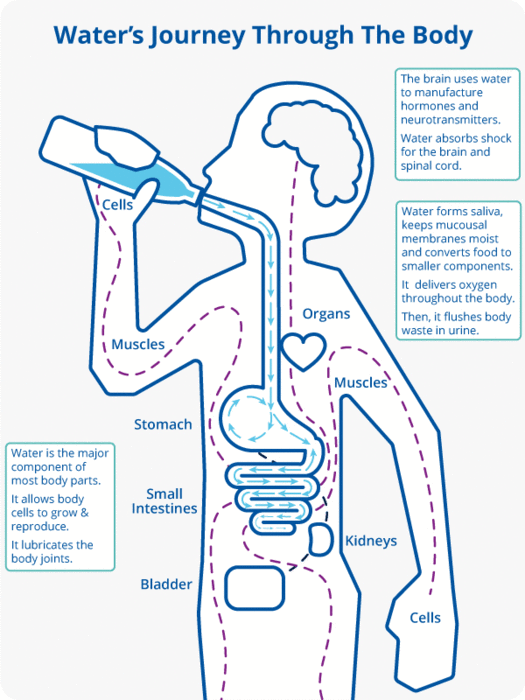
Step-by-Step Guide to Create a Zoom Meeting
With the basics established, it’s time to dive into the details of creating a Zoom meeting. Here’s a comprehensive step-by-step process to help you set up your Zoom meeting successfully.
Selecting Your Zoom Meeting Platform
Before creating a meeting, decide whether you want to use the Zoom desktop application, mobile app, or the web browser version. Each platform has its own advantages:
- Desktop App: Offers the most features and functionalities, allowing for detailed settings adjustments.
- Mobile App: Best for scheduling on the go; however, some advanced settings may be limited.
- Web Browser: Quick access without needing to install software, ideal for last-minute meetings.
Once you've chosen your platform, the next steps become more straightforward.
Creating the Meeting
To create a Zoom meeting, log in to your Zoom account. Here’s how:
- Navigate to the “Meetings” tab on the left side menu.
- Click on “Schedule a New Meeting.”
- Fill in the meeting details, including the title, description, and time.
- Choose your meeting settings, such as password protection, video options, and more.
Each setting impacts the meeting's security and engagement level. Make sure to customize these settings based on your audience and purpose.
Creating the Zoom Link
After setting up your meeting, Zoom will generate a unique meeting link. This link is vital for inviting participants:
Simply copy the link provided after saving the meeting. You can share this link through email, messaging, or collaboration tools. Consider using zoom meeting link sharing best practices to ensure everyone can join easily.
Inviting Participants
To invite others to your meeting, you can:
- Send the link via email directly from Zoom.
- Copy the invitation link and paste it into an email or calendar invite.
- Share it via messaging apps for quick access.
Making your invitation clear and informative can help participants prepare adequately, setting the stage for a productive session.
Setting Up Meeting Agenda
Having an agenda can make your Zoom meeting more productive. Here are tips for establishing a clear meeting agenda:
- Outline the topics you want to cover.
- Allocate time slots for each topic to keep discussions focused.
- Share the agenda with participants beforehand to allow them to prepare.
This structure will enhance engagement and maximize productivity during your session.
Advanced Zoom Meeting Features to Enhance Engagement
Building on the foundational understanding of Zoom meetings, let’s explore advanced features that can make your events more interactive and engaging.
Using Zoom Breakout Rooms
One of the standout features of Zoom is the ability to use breakout rooms, which allow participants to engage in smaller group discussions:
- When scheduling your meeting, enable the breakout room option under meeting settings.
- During the meeting, provide instructions on how to participate in these smaller groups.
- Consider pre-assigning participants to specific groups based on the topics they are discussing.
This encourages collaborative discussions and is especially effective for workshops or brainstorming sessions.
Sharing Your Screen and Presenting
Screen sharing is an essential feature for presentations and discussions. Here’s how to effectively use it:
- Click the “Share Screen” button during your meeting to share your desktop, a specific application, or a document.
- Ensure you test your audio and video settings in advance to facilitate a smooth presentation.
To maintain audience attention, balance your screen sharing with direct interaction with participants.
Utilizing Polls and Surveys
Engage your audience by incorporating polls and surveys during your meeting:
- Prepare polls in advance through the Zoom settings, or create them live during the meeting.
- Use polls to gauge understanding, collect feedback, or make decisions collaboratively.
This feature enhances interactivity and provides real-time insights into participant thoughts.
Recording Your Zoom Meeting
Recording your meetings allows you to revisit discussions and share them with those who could not attend:
- Click the “Record” button before starting your meeting to capture everything discussed.
- Inform participants that the meeting is being recorded to comply with privacy standards.
Recorded meetings can serve as valuable resources for training and reference later.
Best Practices for Hosting a Successful Zoom Meeting
With the technical details nailed down, hosting a successful Zoom meeting also requires adherence to certain best practices.
Preparing for the Meeting
Preparation is key to a successful meeting. Here are steps to take prior to your Zoom session:
- Check your technology, including microphone, camera, and internet connection.
- Review your agenda and any materials to be shared.
- Log in early to set up the meeting environment properly.
A well-prepared host can create a more professional atmosphere that encourages participation.
Engagement During the Meeting
To keep participants engaged, employ various interactive techniques:
- Encourage questions and comments throughout the session.
- Utilize Zoom’s chat feature to gather feedback or comments in real-time.
- Involve participants by asking them to share their screens when relevant or facilitating group discussions.
Maintaining energy and interaction is crucial to avoiding 'Zoom fatigue’ among participants.
Implementing Zoom Meeting Etiquette
Good etiquette fosters a respectful and productive meeting atmosphere:
- Encourage participants to mute when not speaking to reduce background noise.
- Punctuality is essential; starting and ending meetings on time shows respect for participants’ schedules.
- Be mindful of video backgrounds and personal distractions to maintain professionalism.
Following these practices enhances the overall experience for everyone involved.
Summary and Future Considerations
This guide provided comprehensive steps for creating and managing a Zoom meeting. By understanding both foundational steps and advanced features, you are now equipped to host effective Zoom meetings that foster communication and collaboration.
As technology continues to evolve, staying updated on the latest Zoom features and meeting practices will be essential. Remember, the key to successful meetings lies in preparation, engagement, and adherence to best practices.

Frequently Asked Questions
How do I invite participants to my Zoom meeting?
After creating your meeting, simply copy the invitation link and share it via email or other communication channels. You can also send out an automated invite directly from Zoom.
Can I record a Zoom meeting?
Yes, Zoom allows you to record meetings locally or to the cloud. Simply click the “Record” button at the beginning of your meeting to capture everything discussed.
What are some best practices for Zoom virtual meetings?
Best practices include having a clear agenda, encouraging interaction through polls, maintaining good etiquette, and ensuring all technology works smoothly beforehand.
How do I optimize my Zoom meeting settings?
Familiarize yourself with the Zoom settings before the meeting. Customize settings related to video, security (like password protection), and screen sharing to enhance participant experience.
What should I do if I experience technical issues during a meeting?
Anticipate potential technical problems by testing equipment beforehand and have a backup plan. You can also consult Zoom’s troubleshooting guide for common issues.